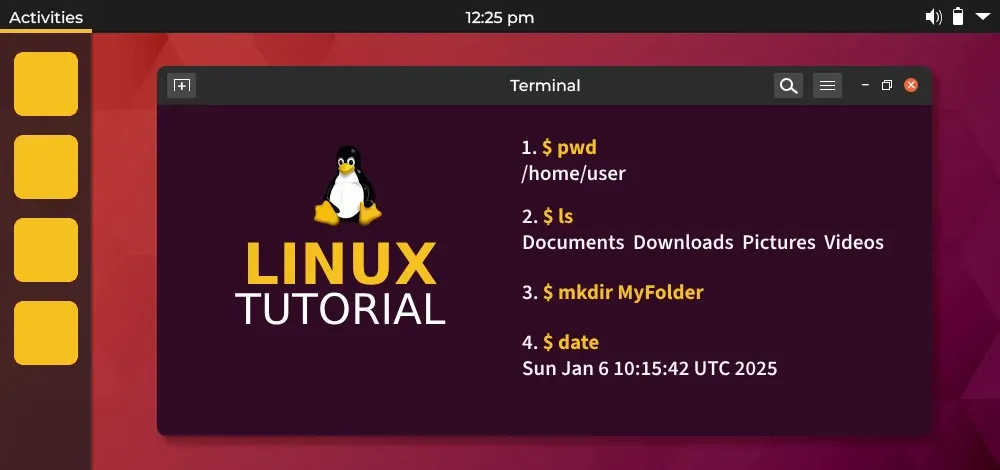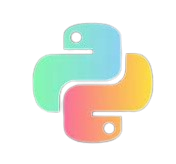ssh
SSH Overview
SSH (Secure Shell) is a network security protocol that provides secure access and file transfer through encryption and authentication mechanisms. It encrypts and verifies network data to provide secure login and other secure network services.
SSH Keys
SSH uses a combination of public and private keys to secure communication. The public key is used to encrypt data, while the private key is used to decrypt data. This ensures that even if data is intercepted during transmission, attackers cannot decrypt it, ensuring data security.
SSH Agent
An SSH agent is a program that stores private keys and can help you avoid having to enter your passphrase every time you use SSH. When you add a private key to an SSH agent, you only need to enter the passphrase the first time you use the key. After that, the SSH agent will automatically provide the private key for you.
Generating a New SSH Key Pair
You can use the ssh-keygen tool to generate a new SSH key pair. Here’s an example of how to use ssh-keygen to generate an RSA key pair:
1 | ssh-keygen -t rsa -b 4096 -C “your_email@example.com” |
In this command:
-t rsaspecifies the type of key to create. In this case, we’re creating an RSA key.-b 4096specifies the number of bits in the key. In this case, we’re creating a 4096-bit key.-C "your_email@example.com"adds a comment to the key. This can be any text you like, but it’s common to use your email address.
After running this command, ssh-keygen will prompt you for a location to save the key pair and for a passphrase to secure the private key. You can accept the default location by pressing Enter, or you can specify a different location if you prefer. If you don’t want to use a passphrase, you can leave it blank by pressing Enter.
Adding a Key to the SSH Agent on Ubuntu
On Ubuntu, you can add a key to the ssh-agent by following these steps:
- Open the terminal.
- Make sure
ssh-agentis running. You can start it by running theeval "$(ssh-agent -s)"command. - Run the
ssh-add ~/.ssh/id_rsacommand to add your first key (the one you commonly use) to thessh-agent. If your key file is not in the default location (i.e.,~/.ssh/id_rsa), replace the path in the command with the actual path of your key file. - If your key has a passphrase, you will be prompted to enter it. Enter the passphrase and press Enter.
After completing these steps, you have successfully added your first key to the ssh-agent. Now when you use SSH to connect to a remote server, the ssh-agent will automatically provide your private key.
Viewing Keys in the SSH Agent on Ubuntu
On Ubuntu, you can view the keys added to the ssh-agent by running the ssh-add -l command. This command lists the fingerprints of all keys in the ssh-agent.